Jupyter for Azure机器学习五天入门 - Day2 使用Jupyter训练图像分类的模型
分类: Azure机器学习 ◆ 标签: #Azure #人工智能 #机器学习 #JupyterBook ◆ 发布于: 2023-06-11 21:48:53

我们在前面Python的教程中我们也训练了模型,在之前的教程中我们直接使用了python脚本进行训练,我们这个系列向大家介绍更好用的工具jupyter, 给大家介绍如何使用jupyter book结合Azure Machine Learning进行机器学习项目的开发,在开始这个教程之前,建议大家先熟悉之前的一系列的教程,同时必须熟悉环境的搭建,环境搭建参考下述两篇文章:
创建Azure机器学习的本地环境和云环境
准备Jupyter Book环境 Azure机器学习
另外我们前面的python的教程主要向大家介绍:
- 云环境和本地环境的构建
- Python SDK的基本使用。
- Python 训练脚本的编写
- 向Azure Machine Learning提交训练
- 介绍Azure Machine Learning基本的元素和基本概念,我们后面也会进一步的加深这个部分的学习。
那么在Jupyter一些类的教程中,我们主要讨论这些主题:
- 使用
jupyter和Azure Machine Learning结合训练模型,注册模型,监控训练过程。 - 注册训练成功的模型,部署模型,使用rest api测试模型。
- 使用pipeline进行自动模型训练。
本节说明
我们在本节主要使用线性回归的算法对来自opendataset的MNIST数据集,同时使用scikit-learn框架进行模型训练。同时也需要注意一点是我们这里使用jupyter在Azure Machine Learning上进行远程训练。
设置环境
已经设置好conda环境之后,可以使用conda激活已经创建的环境
conda activate myml
为了运行本章的案例,还需要安装一些必须的包:
pip install azureml-sdk[notebooks] azureml-opendatasets matplotlib
然后请保证你本地的jupyter notebook已经启动,并且已经在Azure上创建好了Azure Machine Learning的资源,同时也下载了config.js, 并放置在你项目的根目录。
在项目的根目录中启动jupyter, 然后打开浏览器访问jupyter notebook
jupyter notebook
新建一个book, 注意Python的环境选择您上一章设定的conda的环境,例如我的机器上是Python(MyML)
至此环境设定好了。我们开始继续下一步。
开始Jupyter notebook项目
我们现在开始本节的培训。
本章jupyter notebook 源码
您可以直接从下述位置查看文章的源码:
https://github.com/hylinux/azure-demo/blob/main/azure-machine-learning/jupyter-5-days/Day-1.ipynb
导入我们需要的包
在jupyter notebook里导入包
%matplotlib inline import numpy as np import matplotlib.pyplot as plt import azureml.core from azureml.core import Workspace # check core SDK version number print("Azure ML SDK Version: ", azureml.core.VERSION)
如下图:
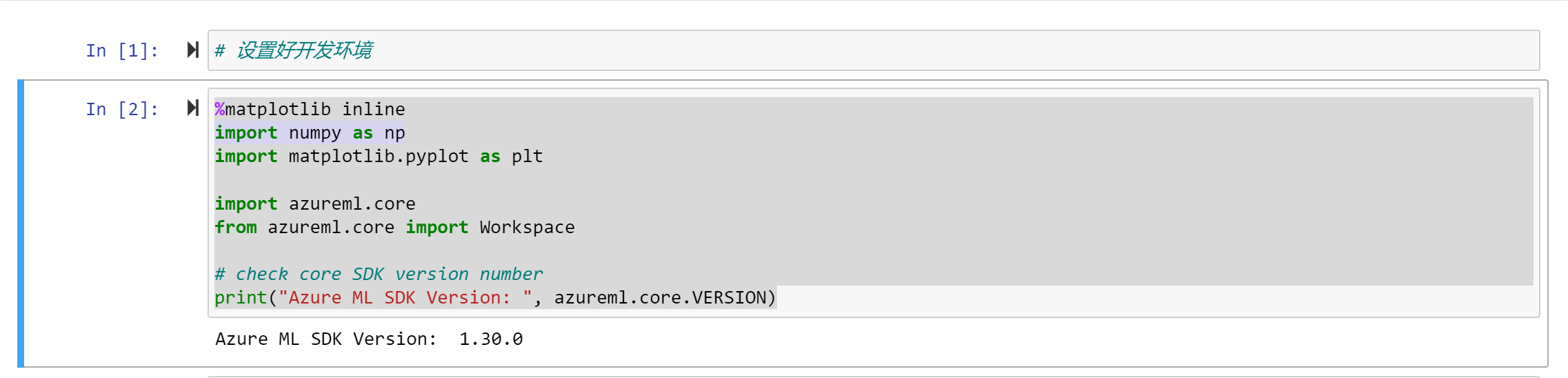
这之后不再截图了,大家可以自己打开jupyter book文件来看看。
链接到workspace
链接之前,请确保下载了config.js以及设置了Azure Cli到您想操作的云环境
ws = Workspace.from_config() print(ws.name, ws.location, ws.resource_group, sep='\t')
创建一个experiment
我们之前也讨论过experiment, 每个运行都必须和一个experiment相关联。使用如下的代码进行创建:
from azureml.core import Experiment experiment_name = 'Tutorial-sklearn-mnist' exp = Experiment(workspace=ws, name=experiment_name)
创建或者attach一个计算实例(集群)
我们所有的训练操作都是需要计算资源的,这里我们是一个计算集群用于计算资源。我们的计算资源分成两类:
- computer instance
- computer cluster
另外根据CPU不同也分为基于CPU和基于GPU的,如果你需要创建基于GPU的资源,一定要注意自己是否有足够多的quota
from azureml.core.compute import AmlCompute from azureml.core.compute import ComputeTarget import os # choose a name for your cluster compute_name = os.environ.get("AML_COMPUTE_CLUSTER_NAME", "cpu-cluster") compute_min_nodes = os.environ.get("AML_COMPUTE_CLUSTER_MIN_NODES", 0) compute_max_nodes = os.environ.get("AML_COMPUTE_CLUSTER_MAX_NODES", 4) # This example uses CPU VM. For using GPU VM, set SKU to STANDARD_NC6 vm_size = os.environ.get("AML_COMPUTE_CLUSTER_SKU", "STANDARD_D2_V2") if compute_name in ws.compute_targets: compute_target = ws.compute_targets[compute_name] if compute_target and type(compute_target) is AmlCompute: print('found compute target. just use it. ' + compute_name) else: print('creating a new compute target...') provisioning_config = AmlCompute.provisioning_configuration(vm_size=vm_size, min_nodes=compute_min_nodes, max_nodes=compute_max_nodes) # create the cluster compute_target = ComputeTarget.create( ws, compute_name, provisioning_config) # can poll for a minimum number of nodes and for a specific timeout. # if no min node count is provided it will use the scale settings for the cluster compute_target.wait_for_completion( show_output=True, min_node_count=None, timeout_in_minutes=20) # For a more detailed view of current AmlCompute status, use get_status() print(compute_target.get_status().serialize())
数据处理
我们在本节要使用到的数据是从MNIST开放数据集中来的,如果要使用这个数据我们需要先将该数据下载回来,然后解压,做一定的预处理。
下载数据
我们继续使用python脚本来下载数据
from azureml.core import Dataset from azureml.opendatasets import MNIST data_folder = os.path.join(os.getcwd(), 'data') os.makedirs(data_folder, exist_ok=True) mnist_file_dataset = MNIST.get_file_dataset() mnist_file_dataset.download(data_folder, overwrite=True) mnist_file_dataset = mnist_file_dataset.register(workspace=ws, name='mnist_opendataset', description='training and test dataset', create_new_version=True)
从代码可以看到我们将数据下载到目录data中。
查看数据
数据下载到本地之后,我们需要查看以下这部分数据,在查看数据之前,我们需要使用脚本载入所有的数据,先创建一个公用的脚本utils.py, 后面的脚本引用该脚本。
%%writefile utils.py # Copyright (c) Microsoft Corporation. All rights reserved. # Licensed under the MIT License. import gzip import numpy as np import struct # load compressed MNIST gz files and return numpy arrays def load_data(filename, label=False): with gzip.open(filename) as gz: struct.unpack('I', gz.read(4)) n_items = struct.unpack('>I', gz.read(4)) if not label: n_rows = struct.unpack('>I', gz.read(4))[0] n_cols = struct.unpack('>I', gz.read(4))[0] res = np.frombuffer(gz.read(n_items[0] * n_rows * n_cols), dtype=np.uint8) res = res.reshape(n_items[0], n_rows * n_cols) else: res = np.frombuffer(gz.read(n_items[0]), dtype=np.uint8) res = res.reshape(n_items[0], 1) return res # one-hot encode a 1-D array def one_hot_encode(array, num_of_classes): return np.eye(num_of_classes)[array.reshape(-1)]
现在使用该脚本载入数据,然后在jupyter notebook上查看
# make sure utils.py is in the same directory as this code from utils import load_data import glob # note we also shrink the intensity values (X) from 0-255 to 0-1. This helps the model converge faster. X_train = load_data(glob.glob(os.path.join(data_folder,"**/train-images-idx3-ubyte.gz"), recursive=True)[0], False) / 255.0 X_test = load_data(glob.glob(os.path.join(data_folder,"**/t10k-images-idx3-ubyte.gz"), recursive=True)[0], False) / 255.0 y_train = load_data(glob.glob(os.path.join(data_folder,"**/train-labels-idx1-ubyte.gz"), recursive=True)[0], True).reshape(-1) y_test = load_data(glob.glob(os.path.join(data_folder,"**/t10k-labels-idx1-ubyte.gz"), recursive=True)[0], True).reshape(-1) # now let's show some randomly chosen images from the traininng set. count = 0 sample_size = 30 plt.figure(figsize=(16, 6)) for i in np.random.permutation(X_train.shape[0])[:sample_size]: count = count + 1 plt.subplot(1, sample_size, count) plt.axhline('') plt.axvline('') plt.text(x=10, y=-10, s=y_train[i], fontsize=18) plt.imshow(X_train[i].reshape(28, 28), cmap=plt.cm.Greys) plt.show()
运行这个单元之后的结果如下图:

开始在远程训练模型
我们先创建一个用于保存训练脚本的目录
import os script_folder = os.path.join(os.getcwd(), "sklearn-mnist") os.makedirs(script_folder, exist_ok=True)
编写用于训练模型的脚本
%%writefile $script_folder/train.py import argparse import os import numpy as np import glob from sklearn.linear_model import LogisticRegression import joblib from azureml.core import Run from utils import load_data # let user feed in 2 parameters, the dataset to mount or download, and the regularization rate of the logistic regression model parser = argparse.ArgumentParser() parser.add_argument('--data-folder', type=str, dest='data_folder', help='data folder mounting point') parser.add_argument('--regularization', type=float, dest='reg', default=0.01, help='regularization rate') args = parser.parse_args() data_folder = args.data_folder print('Data folder:', data_folder) # load train and test set into numpy arrays # note we scale the pixel intensity values to 0-1 (by dividing it with 255.0) so the model can converge faster. X_train = load_data(glob.glob(os.path.join(data_folder, '**/train-images-idx3-ubyte.gz'), recursive=True)[0], False) / 255.0 X_test = load_data(glob.glob(os.path.join(data_folder, '**/t10k-images-idx3-ubyte.gz'), recursive=True)[0], False) / 255.0 y_train = load_data(glob.glob(os.path.join(data_folder, '**/train-labels-idx1-ubyte.gz'), recursive=True)[0], True).reshape(-1) y_test = load_data(glob.glob(os.path.join(data_folder, '**/t10k-labels-idx1-ubyte.gz'), recursive=True)[0], True).reshape(-1) print(X_train.shape, y_train.shape, X_test.shape, y_test.shape, sep = '\n') # get hold of the current run run = Run.get_context() print('Train a logistic regression model with regularization rate of', args.reg) clf = LogisticRegression(C=1.0/args.reg, solver="liblinear", multi_class="auto", random_state=42) clf.fit(X_train, y_train) print('Predict the test set') y_hat = clf.predict(X_test) # calculate accuracy on the prediction acc = np.average(y_hat == y_test) print('Accuracy is', acc) run.log('regularization rate', np.float(args.reg)) run.log('accuracy', np.float(acc)) os.makedirs('outputs', exist_ok=True) # note file saved in the outputs folder is automatically uploaded into experiment record joblib.dump(value=clf, filename='outputs/sklearn_mnist_model.pkl')
我们也需要将utils.py和训练脚本放置在同一个目录:
import shutil shutil.copy('utils.py', script_folder)
使用ScriptRunConfig配置运行脚本
from azureml.core.environment import Environment from azureml.core.conda_dependencies import CondaDependencies # to install required packages env = Environment('tutorial-env') cd = CondaDependencies.create(pip_packages=['azureml-dataset-runtime[pandas,fuse]', 'azureml-defaults'], conda_packages=['scikit-learn==0.22.1']) env.python.conda_dependencies = cd # Register environment to re-use later env.register(workspace=ws)
这里需要注意的是我们可以通过对象environment对脚本的运行环境进行配置,例如需要额外安装的包等等。
cd = CondaDependencies.create(pip_packages=['azureml-dataset-runtime[pandas,fuse]', 'azureml-defaults'], conda_packages=['scikit-learn==0.22.1'])
创建ScriptRunConfig
from azureml.core import ScriptRunConfig args = ['--data-folder', mnist_file_dataset.as_mount(), '--regularization', 0.5] src = ScriptRunConfig(source_directory=script_folder, script='train.py', arguments=args, compute_target=compute_target, environment=env)
提交到Azure 集群
run = exp.submit(config=src) run
监控远程训练的基本情况
要监视我们提交的job运行的情况,我们首先需要了解当我们运行exp.submit(ScriptRunConfig)之后会发生哪些步骤:
- 当我们使用
experiment.submit()方法向workspace的experiment提交之后,首先会根据enviroment定义的环境创建一个docker镜像,这个镜像仅仅在这个enviroment第一次提交才会创建,会自动缓存并且下次会自动调用,需要注意的是创建这个docker镜像大约需要花费5-6分钟。 - 镜像创建完成之后,如果我们使用的是
computer cluster用于训练的话,会检查是否有足够的节点,如果没有足够的节点,这个时候会自动根据设定进行节点的缩放。 - 节点缩放完成后,用户的脚本会被传送到节点上,并且
Datastore会被自动挂载或者自动拷贝数据,然后会从脚本entry_script开始运行/训练。 - 训练完成之后,目录
./output会记录每个run的日志。
了解了上述步骤之后,我们才能比较明确的我们需要监控哪些东西,并且通过这些步骤的日志我们可以明确的了解问题会出在那里。我们在本教程中会使用jupyter widget和run的wait_for_completion方法进行监视。
使用jupyter widget进行监控
在jupyter notebook里使用widget非常方便简单:
from azureml.widgets import RunDetails RunDetails(run).show()
监控的结果如下:
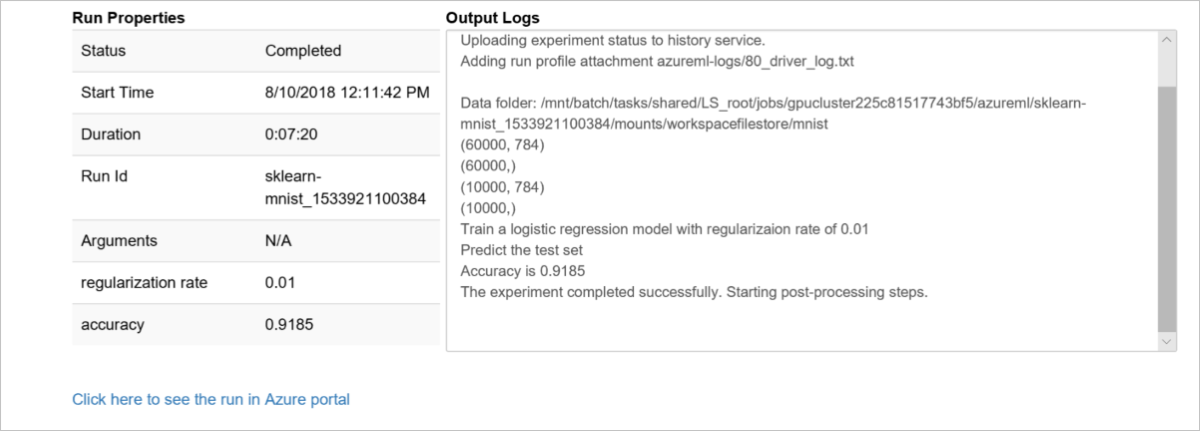
显示日志
run.wait_for_completion(show_output=False) # specify True for a verbose log
显示运行的结果
显示运行结果也非常简单:
print(run.get_metrics())
注册模型
等候训练完成了之后,我们需要将训练得到结果的模型注册到workspace里:
我们可以先显示以下模型的路径:
print(run.get_file_names())
然后注册到workspace
# register model model = run.register_model(model_name='sklearn_mnist', model_path='outputs/sklearn_mnist_model.pkl') print(model.name, model.id, model.version, sep='\t')
至此我们完成了通过jupyter notebook 训练模型,显示测试数据,注册模型等等要素,请仔细体会一下这些要素,从这些具体的步骤中可以容易的将机器学习应用到实际的生产中。