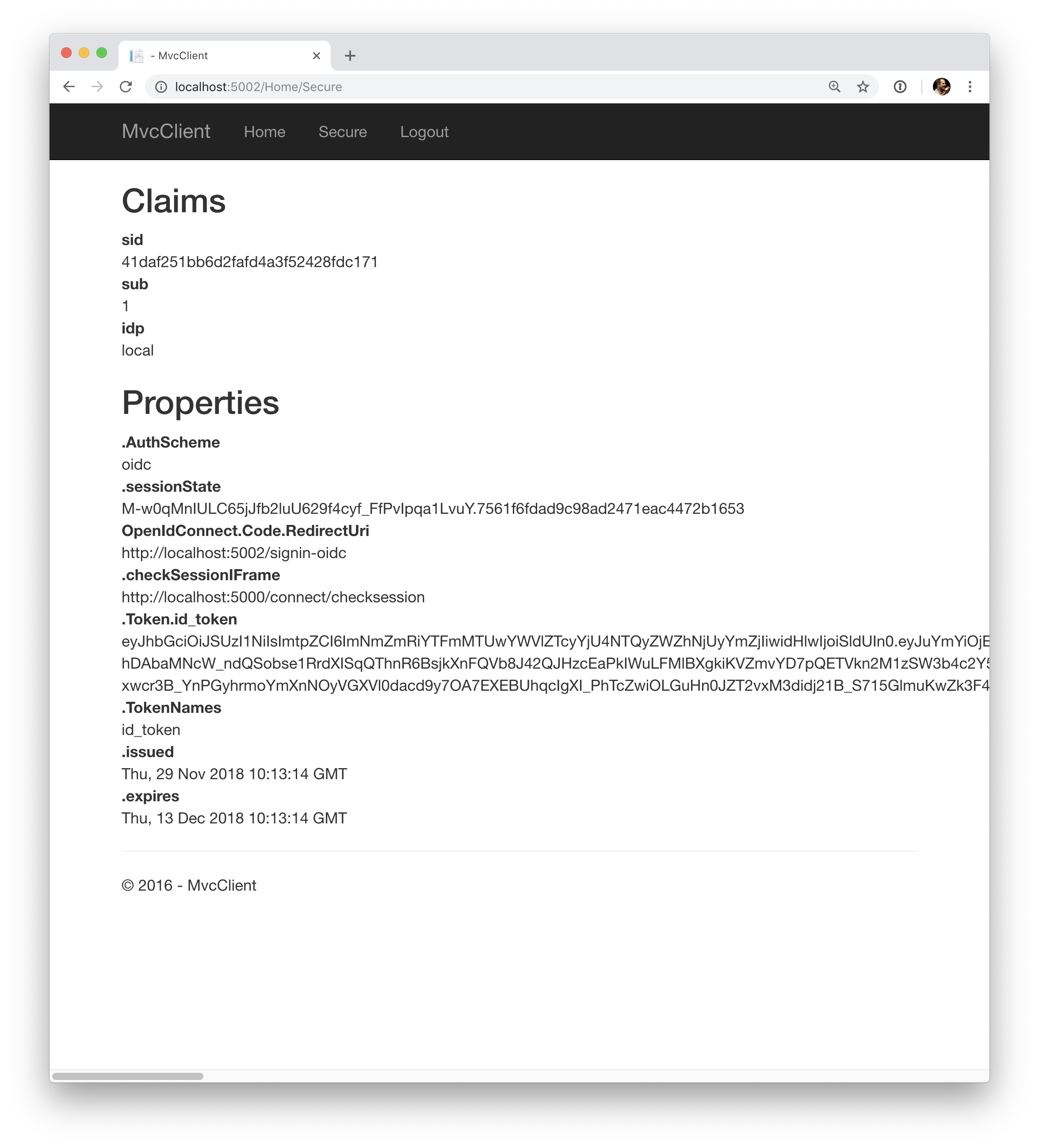Identity Server4和Asp.net Core应用交互
分类: IdentityServer4教程 ◆ 标签: #Asp.Net core基础 #认证 #授权 #OpenId Connect #OAuth2 #Identity Server ◆ 发布于: 2023-05-27 22:39:27

本节介绍如何添加一个基于用户的通过OpenId Connect交互式认证的实例。
本节介绍的实例是基于上一节实例的,因此我们需要在本节重用上节的代码,我们会在上一节代码的基础上创建一个新的MVC应用,用户会使用IdentityServer进行交互式授权访问该MVC应用。
添加UI
由于本节需要使用用户交互式认证和授权,因此我们需要对我们的IdentitySerer添加必要的UI界面。例如登录,注销,许可,错误页面等等。
IdentityServer4提供一个线程的UI,该UI库可以在这里找到Quickstart UI repo. 可以将该代码clone到本地后应用,也可以根据需要进行更改。
另外也可以直接通过模板在原有项目中添加模板:
dotnet new is4ui
一旦添加了MVC UI, 还需要启用MVC的功能,根据ASP.net Core你可以在Startup.cs的ConfigureService方法和Configure方法中启用MVC。
添加好UI之后,重启IdentityServer你就可以看到主页面了。
创建一个MVC客户端
使用如下命令创建MVC客户端
dotnet new mvc -n MvcClient
cd ..
dotnet sln add .\src\MvcClient\MvcClient.csproj
注意
我们推荐使用self-host选型运行应用,这样我们可以在文件Properties\launchSettings.json中修改对应的端口,我们假定MvcClient应用的端口修改为5002
为了给MVC应用添加OpenId Connect认证,我们首先需要安装相应的Nuget包
dotnet add package Microsoft.AspNetCore.Authentication.OpenIdConnect
然后在类Startup中的ConfigureServeres中添加如下的配置
using System.IdentityModel.Tokens.Jwt; // ... JwtSecurityTokenHandler.DefaultMapInboundClaims = false; services.AddAuthentication(options => { options.DefaultScheme = "Cookies"; options.DefaultChallengeScheme = "oidc"; }) .AddCookie("Cookies") .AddOpenIdConnect("oidc", options => { options.Authority = "https://localhost:5001"; options.ClientId = "mvc"; options.ClientSecret = "secret"; options.ResponseType = "code"; options.SaveTokens = true; });
我们使用方法AddAuthentication向DI容器中添加认证服务,同时注意我们在本地使用cookie认证schema, 但是同时在cookie里设置了ChallengeSchema到ODIC, 这样当为认证的用户访问的时候就会将该用户导向到IdentityServer4的服务了。 AddOpenIdConnect方法用于定义我们的IdentityServer4的地址。
然后我们使用如下的代码保证对于MvcClient的每个请求都需要认证 Startup 中的 Configure
app.UseStaticFiles(); app.UseRouting(); app.UseAuthentication(); app.UseAuthorization(); app.UseEndpoints(endpoints => { endpoints.MapDefaultControllerRoute() .RequireAuthorization(); });
注意
需要注意的是RequireAuthorization方法禁止了整个应用的匿名登录, 当然也可以使用特性[Authorize]来启用认证
修改home视图用于显示用户的Claim以及cookie的部分属性
@using Microsoft.AspNetCore.Authentication <h2>Claims</h2> <dl> @foreach (var claim in User.Claims) { <dt>@claim.Type</dt> <dd>@claim.Value</dd> } </dl> <h2>Properties</h2> <dl> @foreach (var prop in (await Context.AuthenticateAsync()).Properties.Items) { <dt>@prop.Key</dt> <dd>@prop.Value</dd> } </dl>
启动应用之后,用浏览器访问该应用,会导向IdentityServer4的登录界面。
向IdentityServer4应用添加Scope
OpenId Connect和QAuth2.0类似也使用Scope的概念,Scope代表你向保护的资源,但是和QAuth2.0不同的是,OpenId Connect中的Scope不代表API, 代表的是标识数据,例如User id, 或者email等等。
下述代码添加标准的openid(Subject id)和Profile(first name, last name 等等), 要启用scope只需要使用IdentityResource属性
public static IEnumerable<IdentityResource> IdentityResources => new List<IdentityResource> { new IdentityResources.OpenId(), new IdentityResources.Profile(), };
在IdentityServer项目中的startup.cs中注册标识资源
var builder = services.AddIdentityServer() .AddInMemoryIdentityResources(Config.IdentityResources) .AddInMemoryApiScopes(Config.ApiScopes) .AddInMemoryClients(Config.Clients);
添加测试用户
IdentityServer4的UI包中自带了保存在内存中的用户数据库,如果要启用它,请使用扩展方法AddTestUsers
var builder = services.AddIdentityServer() .AddInMemoryIdentityResources(Config.IdentityResources) .AddInMemoryApiScopes(Config.ApiScopes) .AddInMemoryClients(Config.Clients) .AddTestUsers(TestUsers.Users);
通过查看TestUsers的源代码可以看到用户alice和用户bob 被定义,同时登录密码和用户名是一致的,也即用户alice的登录密码就是alice,bob也是。
将MvcClient客户端应用添加到IdentityServer的配置中
最后一步是需要将我们新创建的MvcClient添加到IdentityServer的配置中去,这个和我们前一节是类似的。
public static IEnumerable<Client> Clients => new List<Client> { // machine to machine client (from quickstart 1) new Client { ClientId = "client", ClientSecrets = { new Secret("secret".Sha256()) }, AllowedGrantTypes = GrantTypes.ClientCredentials, // scopes that client has access to AllowedScopes = { "api1" } }, // interactive ASP.NET Core MVC client new Client { ClientId = "mvc", ClientSecrets = { new Secret("secret".Sha256()) }, AllowedGrantTypes = GrantTypes.Code, // where to redirect to after login RedirectUris = { "https://localhost:5002/signin-oidc" }, // where to redirect to after logout PostLogoutRedirectUris = { "https://localhost:5002/signout-callback-oidc" }, AllowedScopes = new List<string> { IdentityServerConstants.StandardScopes.OpenId, IdentityServerConstants.StandardScopes.Profile } } };
需要注意的是我们需要更改MvcClient运行的端口。
测试MvcClient 客户端
启动MvcClient之后,然后再启动IdentityServer, 使用浏览器访问MvcClient, 会导向IdentityServer的登录界面,如下图:
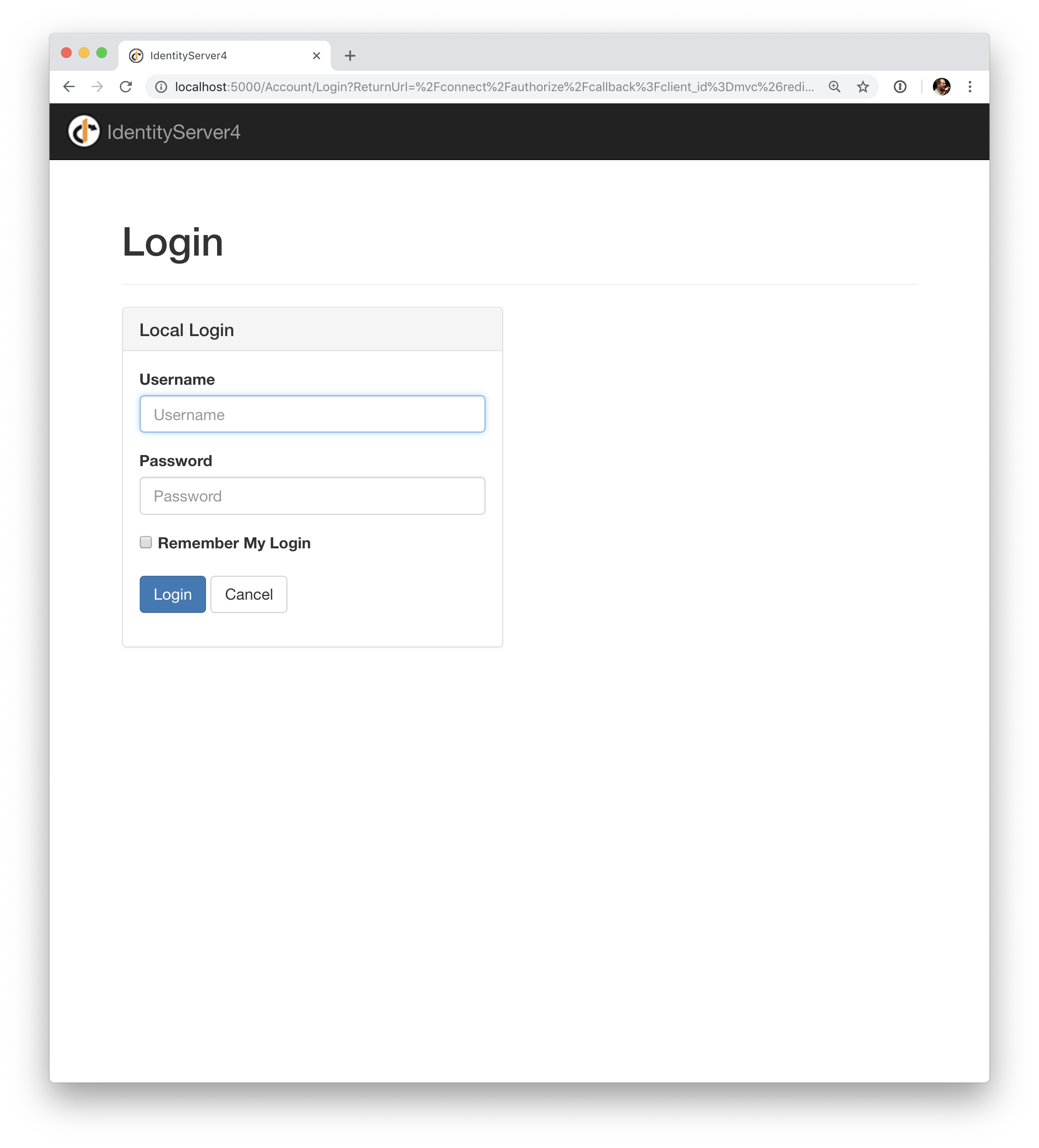
登录之后,IdentityServer会再次导向Mvc的主页,如下图: